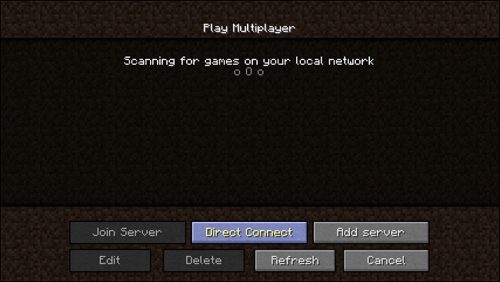Minecraft LAN not working:
LAN does not work on common Windows issues with Minecraft. In most cases, players can connect to the Internet but they cannot join each other to play the game. If you have this problem, do not worry. You can fix this using one of the methods below.
Below we have added ten methods to solve the problem. You do not have to try everything; Scroll down the list until you find something that works for you.
- Check for Windows Firewall
If Minecraft is not allowed on the firewall, the LAN may not work. You can check the firewall settings and make sure that the Minecraft executable file “javaw.exe” is allowed in the firewall.
- Open windows security by typing windows security and press enter.
- On the left-hand side, click on Firewall and Network protection.
- See if “exe” has been checked. If it does not check, click the Change Settings button, and then select the box next to “javaw.exe”. If you see more than one “javaw.exe” entry, check all of them. Make sure both the private box and the public box are checked.
- If Minecraft.exe is checked, this method will not work for you. Go ahead and try other methods.
- Disable antivirus software
Some antivirus software blocks some features of Minecraft so that you may run into a problem with the LAN not working. If you have antivirus software installed on your computer, you can temporarily disable it and see if it fixes the problem.
- Update network drivers
- Download and install IObit Driver Booster from their website.
- After installing, open the app, click on scan to check all the outdated drivers.
- After scanning, the app will display list of outdated drivers found on a computer.
- Click on update all to update the outdated drivers. this may take 10 to 15 minutes depending upon the size of drivers being installed.
- After all the drivers have been updated, restart your computer to take changes into effect.
After updating the network drivers, check if the LAN malfunction is resolved.
- Make sure all computers are connected to the same network
If computers are not on the same network, you and other players will not be able to join each other. Even if you and other players are in the same house or apartment, you are not connected to the same network. For example, some computers may be connected to a nearby Wi-Fi hotspot. Check which network each computer is connected to and make sure all computers are connected to the same network. If this method does not work for you, try other solutions.
- Make sure everyone is running the same version of Minecraft
Check if you and other players are running a similar version of Minecraft. If you run a different version, you will not be able to play the game with each other. If you have a computer that does not run the same version, you can follow the steps below to check the version and change the version.
- Open the Minecraft Launcher.
- Click Edit Profile.
- Select the version from the Use version drop-down menu.
- Try a direct connection
One way to fix a LAN error is to try to connect directly to the host computer. For this you need to enter the IP address and the game port manually. First, you need to get the IP address of the host computer. You can use the ipconfig command to verify the IP address:
- Press the Win + R keys on your keyboard at the same time to open a run
- Type cmd in the box.
- Type ipconfig and press the Enter key on your keyboard. You will then receive a list of information about the network.
- Find the IPv4 address that usually means IP address for that computer. The IP Address will be something like 192.168.1. * Or looks like 10.0.0. *.
- Now you need to get the game port. As soon as you start Minecraft on the host computer, you will get the game port number at the bottom of the screen.
- If you see the screen below, click the Direct Connect button, and then enter the IP address and game port number.
- Try playing Minecraft without mods
There’s no doubt that mods can jack you up, but it can also cause problems in LAN connection. If you use mods, you can try to play the game without them. Check if the issue is resolved.
- Disable AP Isolation (WiFi only)
If you are connected wirelessly, one cause of the problem is AP isolation (access point isolation). AP isolation is a security feature in some routers. When enabled, it prevents devices on the wireless network from communicating directly with each other. In this case, computers on the same wireless network cannot communicate with each other. You can check if AP isolation is enabled on your router. Check your router documentation for information and instructions.
- Try reinstalling Minecraft
If the above methods do not work for you, reinstall Minecraft and reconnect all computers to see if the issue is resolved.