Contents
Importentpriseroots
This is a potentially serious problem because it involves the browser`s privacy and security. This message appears as a result of Firefox`s “ImportEnterpriseRoots” policy.
What are ImportEnterpriseRoots?
Import Enterprise Roots is a Firefox policy that reads SSL certificates from the Windows certificate store if allowed and does not read SSL certificates from the Windows certificate store if disabled. This strategy is believed to be used by Avast Antivirus to intercept traffic to protect users from malware and malicious websites, and many privacy and ad blocking add-ons to protect users.
All root certification authorities that apply to your operating system (such as) B. Avast Antivirus can be imported with the “Enterprise Root” setting. Firefox has many rules and settings implemented to prevent users from accessing these features. If the policy is enabled by a program or add-on, Firefox will display the message “Your company has disabled the ability to change options”.
What Causes Firefox Import Enterprises Roots Issue?
Antivirus programs such as Avast, AVG, and Malwarebytes installed on your computer will display Import Enterprise Roots. As mentioned earlier, these websites use this policy to insert the root certificate and Firefox intercepts stable connections without displaying a certificate error. Antivirus software is also used to protect users from malicious websites and malware. In addition, this policy is used by privacy and ad blocker add-ons to prevent users from visiting untrusted websites.
How do I turn off enterprise route import?
If Firefox’s Import Enterprises Roots prevent you from performing certain actions or changes in your browser, you can easily disable them using the following methods:
Disable the use of Firefox
Step 1 : Open your computer’s Firefox browser and type “about config” in the address bar.
Step 2 : When you make changes to your browser, Firefox warns you about security and performance issues. Leave the check box next to the Carefully Continue text and click the Accept Risk and Continue button below it.
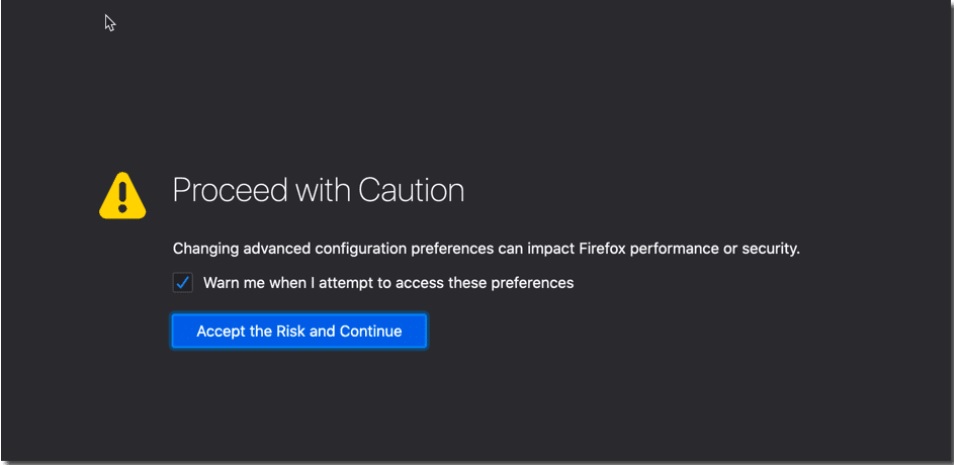
Step 3 : Type security.certerrors.mitm.auto_enable_enterprise_roots in the search box and double-click the true option to change it to False.

Step 4 : Finally, type “security.enterprise_roots_enabled” in the search box and change the value from “true” to “false”.

Disable in Windows Registry
Using the Windows Registry Editor is another way to prevent programs from accessing the ImportEnterprisesRoots policy. You can do so using these steps:-
- Quit the Firefox browser completely. 2. Type Windows Registry Editor in the Windows search bar. Please select the first option. 3. You need to type the required words in the URL. 4. In the Firefox folder, you`ll find all of the browser`s policies available. 5. After restarting the screen, start the browser. Go to Firefox’s about: policies tab to see if the ImportEnterprisesRoots policy value has been removed.
Edit the policy.json file
- Navigate to your Firefox installation folder. It is usually located in C: \ Program Files \ Mozilla Firefox on Windows.
- Is the distribution folder visible to you now?
- Look for the policies.json file inside it. When you spot it, delete it.
- Now that all of the policies that were enabled in Firefox have been removed, no policies should be enabled when you open Firefox again.
- You will find out more about it by going to about:policies.
Delete the Antivirus and add-ons
If the above methods fail to prevent applications from using Firefox`s ImportEnterpriseRoots policy to handle Internet traffic, try uninstalling the unwanted programs and extensions.
Therefore, if your device has antivirus software such as Avast, AVG, Malwarebytes installed, uninstall it from the control panel. To get rid of them, tap Control Panel >> Uninstall a program >> App and select Uninstall.
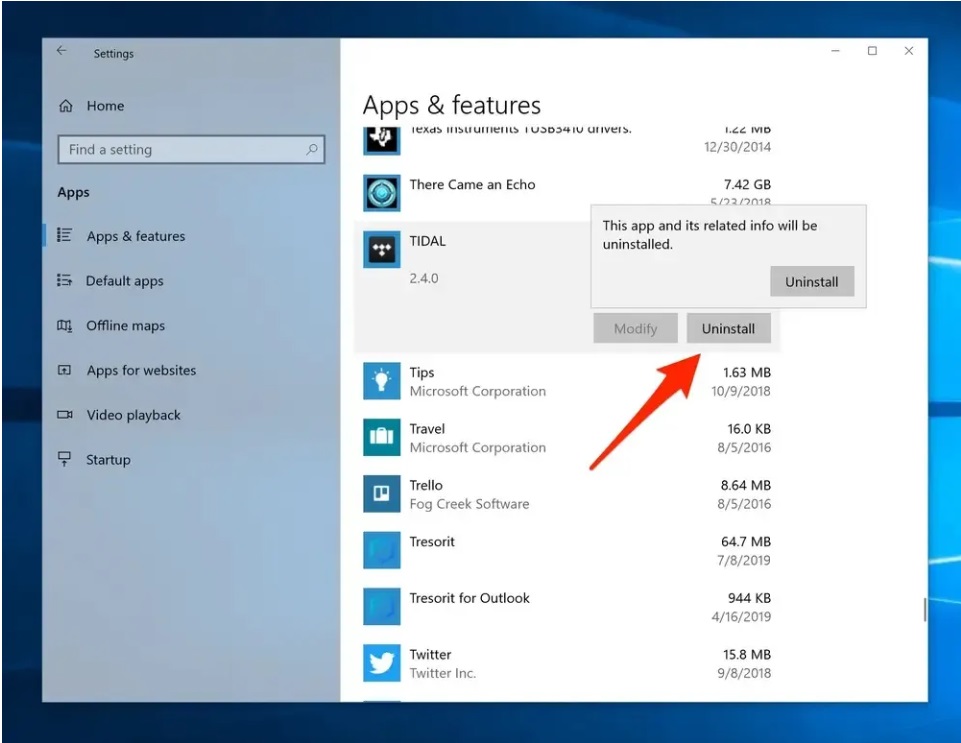
It also removes any third-party, security, or ad-blocking add-ons that you have installed in your Firefox browser. To uninstall, type about: addons in the address bar, then type Remove all installed add-ons.
Remove unnecessary applications and extensions
Disabling the program itself is the last option to prevent the entity from controlling the browser. If you have antivirus software such as AVG, Quickheal, Avast, Malwarebytes installed, you can uninstall it by going to the Apps section of your Windows computer and clicking the Uninstall button. Remove third-party ad blockers or plugins that may control traffic and browser settings. To remove an extension from Firefox, go to about: addons and press the three-dot icon next to the extension’s name.







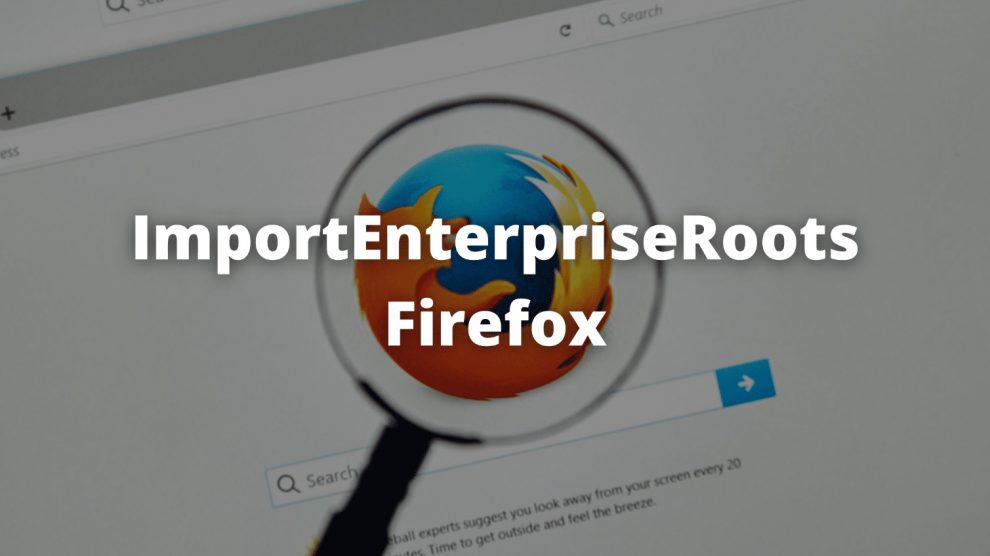






Add Comment