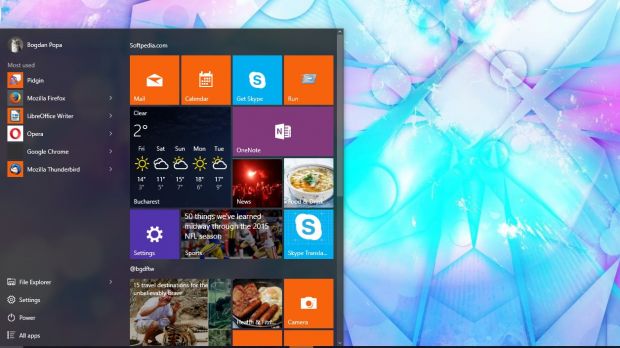Windows 10’s Start menu and search issues: You had a problem in your PC, and then you installed update thinking that it will solve the issue. But it ended up fixing one and worsening the other. Does it sound familiar? Welcome to Windows Update
Microsoft released the KB4515384 update on September 10 in the Windows 10 May 2019 update (version 1903) to fix a number of issues, including high CPU usage due to a problem with the Search UI.exe service. The issue seems to be resolved now, however it seems that the update is now causing other issues with the Start menu and search operations.
Crashing the Start menu and Windows search in the patch taskbar. Some users report that nothing appears when they type in the Start menu, or that the menu does not open or that they say “critical error, your Start menu isn’t working. We will try to fix it the next time you log in”. Message.
The new issue only affects the number of selected devices, and although this is related to a bug in build 18362.329, enabling the “BingSearchEnabled” registry key at this time will not resolve the issue. Currently, a more stable solution is required that eliminates the error and hopes to get it fixed the next version.
How to fix start menu and search by uninstalling KB4515384 update
The easiest way to fix the problem of starting menu crash and searching in Windows 10 is to remove the update from your computer. To uninstall the KB4515384 update from Windows 10, follow these steps:
- Open Settings (You can open by clicking on gear icon on start menu or Press Win key + I)
- Click Update & Security.
- Click on Windows Update.
- Click on View Update History
- Click the Uninstall Updates
- Select the “Update for Microsoft Windows (KB4515384)” item.
- Click the Uninstall
- Click the Yes
- Now click the Restart
- After you complete these steps, your laptop or desktop will return to its previous configuration, allowing you to continue using the Start menu and the search function.
If after removing KB4515384 your device comes back to build 18362.329 and you continue to have the same problem, follow the same instructions again and remove the KB4512941 update as well, as this update also contains similar issues.
Is your device working after going through the steps mentioned above? Comment below