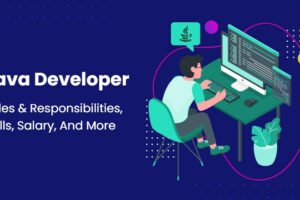Call of Duty: Modern Warfare is one among the best streamed games out there in the market. From several weeks, the users are experiencing some crashes. Don’t worry because by the end of this article, we will be solving the issue and fixing it for a seamless gaming experience.
Why does the game crash?
Most Modern Warfare crashes are basically caused due to the hardware issues. To get rid of it, the computer must meet the minimum requirements as stated by the developers and turn off graphics intense features like ray tracing.
Disclaimer: “Etechno team does not hold any responsibility of sudden system crashes due to the fixes below.”
Some fixes to the crashing issue
1. Losing the background processes
Follow the steps below to disable the services from running in the background.
- Start by pressing Ctrl +Shift + Esc.
- It is open the task manager.
- After that, move to the processes tab.
- Find all the services which might be consuming a lot of memory.
- Right click each service and select end task.
2. Updating the drivers
There is a high possibility that the device drivers are outdated that might be causing the error or some wrong driver that has been installed in your system.
Method 1
For this, Install the correct driver from the official website of the manufacturer.
- Fill in the correct details of the brand of driver present in the system.
- Make sure it matches your computer architecture system.
Method 2
If you are a new user and still cannot find the relevant details about the drivers. This method will surely help you with that.
- Down the Driver Easy software from here.
- Run the software and clicking the Scan Now box.
- It will scan for all the outdated or corrupted drivers and present a list of all.
- Click Update All after buying the Pro version with a minimum charge.
Restart the computer to make sure the problem is fixed.
3. Setting the graphics settings to low from medium or high
Sometimes, the video settings of the game might cause the game to crash. So, one should tweak the graphics settings to fix the issue.
Also, set the game to Windowed Mode and lower the video settings.
4. Do not overclock the CPU or GPU
Some users overclock the CPU/GPU which means setting the CPU and GPU speed to the maximum that allows a higher clock speed with more performance. It might cause the game to crash due to unstable CPU and the GPU. Try setting the clock speeds to normal and check if it solved the issue.
5. Disabling Discord overlay and V-Sync
Sometimes, Discord overlay uses the processing and leaves no place for the game to launch. Also, turn off V-Sync by NVIDIA as it puts more resistance to the graphics card that leaves it a bit unstable.
Final Call
If none of the above fixes worked for you, try Scanning and repairing the game from the client service and re-install if it does not work. Also, one can change the priority of the game using the task manager so that the most computing power is transferred to the game.
Still, have any questions? Comment down below.