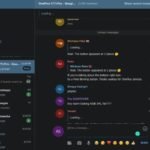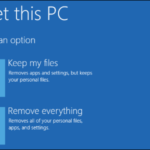change your status on Discord:
Your Discord status shows whether you are busy or away from keyboard (AFK). You can change this on the Discord website, in the desktop app for Windows or Mac, or in the mobile app for Android, iPhone or iPad. It has become more important than changing WhatsApp status nowadays.
How to change Your Discord Status on Windows or Mac?
To change your Discord status, you must sign in to your account on the Discord website open the desktop application for Windows or Mac.
The Discord interface is same in Windows and Mac. Whether you are using a website or a desktop application, the following steps will help you change the status of your Discord. Your Discord status change will be reflected to all accounts, so your updated message will be visible to everyone on all Discord servers you’re in.
To get started, open the Discord website or desktop app, and then sign in to your Discord account. At the bottom left, you will see your username, profile icon and current status.
Click on your profile icon to open a list of available statuses.
By default, there are four default status mentioned for you to choose from.
“Online” signs that you are ready to chat and play. If you are away from the computer, you can set your status to “Inactive” to indicate that you are not available.
If you’ve busy, setting your status to “Do Not Disturb” will mute your notifications and show others that you are not available. If you want to hide from the online user list, you can set your status to “invisible”, but you can chat and use Discord as usual.
Click on the option you want to change your discord status immediately.
You can click “Set a Custom Status ” to create the status you like. It will appear under your username in the Discord Channel listings.
In the ” Clear after” drop-down menu, you can decide how long the custom status message will appear.
If you select the emoji icon, you can also set a custom status icon. You can apply one of the standard Discord emojis or add a custom one to your status update.
If you are happy with your choice, click “Save”.
Whether you choose a preset or custom status, it will be updated immediately.
You can change your status whenever you want, as much as you want. Sometimes, it changes automatically. For example, if you do not touch the keyboard for a while (unless you have already set a level manually) your status will set to “idle”.
How to change Your Discord Status on Android, iPhone, or iPad
You can also change your status in the Discord mobile app on Android, iPhone or iPad. To do so, open the Discord app on your phone or tablet. Tap the hamburger menu in the upper left to open the server and channel list.
Tap your user profile icon in the lower right to open the “User Settings” menu.
You can personalize your discount in the “User Settings” menu, including setting up a new status. To do so, press “Set Status”.
A pop-up menu will appear at the bottom of the screen. As you can do in the desktop app, you can set your status to one of four presets: “Online,” “Inactive,” “Do Not Disturb” or “Invisible.”
If you want to set your own status, then tap on “Set a Custom Status.”
In the “Custom Status” menu, type the status in the “Set a custom status” box. Tap the emoji next to it to select one for your status. Your custom status (your text and emoji) will now appear in the Discord Channel user lists below your username.
At the bottom of the status message, select how long it will appear: 30 minutes, one hour, four hours or until tomorrow.
If you do not want to clear your status, select “Don’t Clear.”.
To save your custom status, tap the save icon in the lower right.
Your status will take effect immediately.