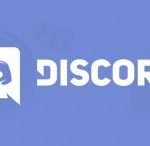Everything you need to know about “Reset this PC”:
Windows 10 has a “Reset your PC” option, which quickly restores Windows to its factory default configuration. It’s faster and more convenient than reinstalling Windows from scratch or using your manufacturer’s recovery partition.
Windows 8 has the “Refresh your PC” and “Reset your PC” options. In refresh, all your files and personalization settings will be saved, but your PC settings will be set by default and desktop applications will be uninstalled. Reset your PC, including your files, is deleted – just like a full Windows reset from scratch.
In Windows 10, things are a little simpler. The only option is “Reset your PC”, but in the process you can choose whether or not to save your personal files.
How to reset your PC
When using the “Reset this PC” feature in Windows, Windows will be reset to its factory default. If you buy a PC and install Windows 10, your PC will be in the same condition as you received it. All manufacturers software and drivers will be reinstalled that came with the PC. If you installed Windows 10 manually, this will be the new Windows 10 system without additional software.
You can choose whether or not to save your personal files. However, all programs and settings that you have installed will be removed. This will ensure that you have the new system. If there are any problems with third party software, system file corruption, system configuration changes or malware then you need to reset your PC.
If your computer already has Windows pre-installed, you may see a third option called “Restore factory settings”. It restores the original version of your PC – so if your computer comes with Windows 8 and if you upgrade to Windows 10, it will reset to Windows 8.
This process is similar to reinstalling Windows from scratch or using the recovery partition provided by the manufacturer, but it is more convenient.
What happens under the hood while your PC is resetting?
Microsoft actually explained what was going on here. When you reset your PC and remove everything:
- Your PC boots into Windows RE, the Windows Recovery Environment
- Windows RE clears and formats Windows partitions before installing a newer version of Windows.
- Restarting the PC to a newer version of Windows.
When you choose to save your files, similar steps take place. However, before clearing your Windows partition, Windows RE scans the hard drive for your files and personal settings. It will replace them and install a fresh version of Windows and put them back where they were found.
Whether you decide to save your personal files or not, the process involves a completely new Windows system. That’s why your desktop programs are removed.
How to reset your PC from Windows
To reset your PC to factory default settings in Windows 10, open the Settings app and go to Update & Security> Recovery. Click on “Get Started” button under “Reset this PC”.
In Windows 8, head to Change PC Settings > Update & Recovery > Recovery to find the equivalent “Refresh your PC” and “Reset this PC” options.
You can choose ” Keep my files” or ” Remove everything “. If you select ” Keep my files “, it will reset Windows by default, remove your installed applications and settings and save your private files. If you select “Remove everything “, Windows will erase everything, including your personal files.
If you need a new Windows system, select ” Keep My Files” to reset Windows without deleting your personal files. You should use the “Remove everything ” option when selling or giving away a computer, as this will erase your personal data and set the machine to its factory default state. Either way, it is a good idea to have a backup of your important files before using this feature.
In Windows 8, the ” Keep my files” option has been renamed to “Refresh your PC” and the ” Remove everything ” option has been renamed to “Reset your PC”. Windows 10 simplifies this process by calling “Reset your PC” and asking what to do with your files.
If you choose to remove everything, Windows will ask whether you want to “clean the drives” as well. To prevent your deleted files from being recovered, select ” Remove Files and Clean Drive”. This is a great option to use when you sell or donate your PC (or its hard drive).
How to reset your PC from the boot menu
If your Windows PC does not boot properly, you can reset it from the Boot Options menu. We have included several ways to access this menu. However, this menu will appear automatically if Windows does not boot.
To reset your PC from the menu, select Troubleshoot> Reset This PC.
How To Get New Windows 10 System Without Bloatware?
The “Reset this PC” option is convenient, but it’s a big problem: if your PC manufacturer has installed a lot of junk software in a factory that you do not need, all that junk will come back if you reset your PC.
Thankfully, with the Anniversary update of Windows 10, there is now an easier way to get the new Microsoft Windows 10 system. In the Settings> Update & Security> Recovery screen, click “Learn how to get started fresh with a clean installation of Windows”.
The new “Give your PC a fresh start” tool downloads the Windows 10 image directly from Microsoft and installs it on your system, giving you a new system from Microsoft that does not have factory software installed. Once the process is done, you should be able to download hardware drivers you need, If you need a hardware driver or utility that is not automatically installed from Windows Update, you will find them on your PC manufacturer’s download site.
Windows 8 allows you to create a custom refresh image. When you refreshed or reset your PC, it uses your custom image instead of the default image. For example, you can uninstall bloatware on your PC, install important software, change system settings and then create a refreshed image of the current system state. Of course, this option does not exist in Windows 10 – but the Bloatware-less option is a major relief.