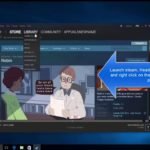We all know that Microsoft is praised because the developers at Microsoft pushes updates regularly among with, most of them are related to security issues. It is used to prevent hackers from getting into the systems in an online world.
Some users have been reporting that some error is showing up in windows which is showcased as “Your device is missing important security and quality fixes” in windows 10.
Don’t worry because in the article, we will be fixing the issue with some easy steps.
Note: “Etechno team is not responsible for any damage caused to the system.
Your Device Is Missing Important Security And Quality Updates
Some fixes to the problem
1. Using windows troubleshooter
Troubleshoot the problem to check if it is causing the problem.
- Start by getting into the Windows Settings.
- Select the Update & Security.
- Move to Troubleshoot from the left panel.
- Click the Windows Update troubleshooter and run the troubleshooter.
2. Downloading SSU
Download the latest SSU to try fixing the issue. Just follow the steps below.
- Click on Start and then into Settings.
- Move to System.
- From the left panel, hover down and choose About.
- Check System type.
- Open the downloading link by clicking here and download the latest SSU.
Restart your computer and check if the problem is solved.
3. Repair windows files
Sometimes, corrupted files might also cause the issue, to be sure about it, follow the steps below.
- Start by typing cmd.
- After that, right-click and choose Run as administrator.
- In the black cmd window, type exe /Online /Cleanup-image /Restorehealth.
- Press Enter.
- At last, type sfc /scannow and press Enter.
4. Resetting the service manually
If none of the above methods work, reset the service. To do that,
- Start by typing cmd.
- Select it and Run as administrator.
- Then, start typing the commands one at a time and pressing Enter key simultaneously.
net stop wuauserv
net stop cryptSvc
net stop bits net stop msiserver
Ren C:WindowsSoftwareDistribution SoftwareDistribution.old
Ren C:WindowsSystem32catroot2 Catroot2.old
net start wuauserv
net start cryptSvc
net start bits
net start msiserver
After all of this, check if service is working properly.
Final Call
If none of the options tend to work, try uninstalling the updates by moving in Update settings and uninstalling the updates one by one and checking simultaneously if the problem gets fixed.
Still, have questions? Ping us down below.