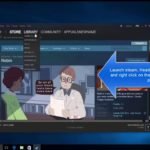Some users have been reporting on Reddit that they are not able to use the alt-tab keys in windows 10 for quite a while now. For those who are unaware of the same, alt-tab keys are used to switch between different apps and services for the use of use. To Frame it, it is one of the best-used windows shortcuts.
Well, if you are facing any issue, don’t worry because in the article, we will be switching the problem with few ready steps and fixes.
Note: “Etechno team is not responsible for any damage caused to the system or the game files due to the fix”
Some fixes to the problem
1. Enable app switching feature
Enable the app switching feature using the steps below.
- Open settings
- Click on system and choose multitasking.
2. Modify registry values
- Start by pressing the Windows key + R to open the run dialog box.
- Enter regedit and press enter.
- In the new window, move to the left panel.
- Navigate to _CURRENT_USER\Software\Microsoft\Windows\CurrentVersion\Explorer
- Find AltTabSettings and if it is not present, create one with same name and putting value data as 1.
- Click ok.
3. Restart the windows explorer
- Open the task manager by pressing Ctrl, Shift and Esc at the same time
- Find windows explorer.
- Right click the service and press restart.
Check if the method worked.
4. Enable the peek option
- Start by entering advanced in the search bar and select the view advanced system settings option.
- Click settings in the new tab.
- Select enable peek option and press ok.
Final option
If none of the above methods tend to work,
- Try disabling all the hot keys from the control panel.
- Disconnect all the peripherals from the system for a while and reconnect them.
Still, have problems? Connect with us using the comments section below.