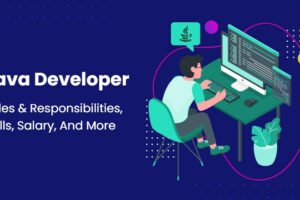Is your Headphone Jack not working on your laptop?:
Well, we the headphones generations want our ears to be bombarded with some kind of audio in our ears to make us feel “stable” and if your laptop is preventing you from doing so, don’t worry, we have got your back.
Solution 1: Make sure your headphones are plugged in properly
Make sure you insert the correct plug into the correct jack. (Headphone jack and headphone plug color-coded with green and / or headphone logo).
Check if you can hear the sound from your headphones. If not, go to Fix 2.
Read More: How To Take Screenshots on HP Laptops
Solution 2: Make sure the sound is audible
- Sometimes you can’t hear the sound from your headphones because the volume is too low. To make sure the sound is audible:
- Click on the volume icon at the bottom-right of your screen, and then move the volume slider to check if there is any audio output.
If you have volume control in the app you play, adjust the volume bar to an audible level.
- Check if you can hear any sound from your headphones. If the problem still persists in the laptop, go to Solution 3 below.
Solution 3: Make sure it is not a headphone problem
Broken headphones can also be a reason of not able to listen any sound from your laptop.
- To find out if this is a headphone problem: Try another functional pair of headphones on your laptop and see if it works properly.
- If it works properly, then you know the previous earphone is the culprit. You may want to get it repaired or buy new ones to get started.
- Also, check if the headphones are working on another device (mobile or laptop) to check whether its working or not.
- If this does not work, it is not a headphone problem. You can fix the following 4 for more troubleshooting.
Fix 4: Update your audio driver
This problem can occur if you are using the wrong audio driver or if it is out of date. So you need to update your audio driver to see if it solves your problem. If you do not have the time, patience or ability to update the driver manually, you can do it automatically with IObit Driver booster.
Other article: Alt Tab Not Working In Windows 10 |fixed