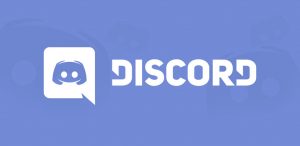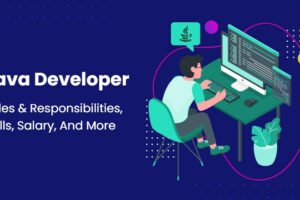Discord Overlay not working:
If the discord overlay does not work while you are playing games, you are not alone! Many players report this problem. But don’t worry! The good news is, you can easily fix this with the solutions we have listed below.
Solutions to try:
Solution 1: Check whether discord in game overlay is enabled
Before trying other solutions, open Discord to check if you have started enabled in game overlay. Here’s how to do it:
- Click the gear button to open
 the user settings.
the user settings. - In the left panel, click Overlay. Make sure you have the toggle turned on next to Enable in-game overlay.

- In the left panel, click Games. Make sure the in-game overlay feature is turned on for the game you are playing. If this is turned off, in the list of added games, click the Monitor button next to the game to turn it on.

- If not in your game list, run your game and click Add it to add the game.

- Run the game to see if your Discord overlay. If not, try the next solution.
Solution 2: Run Discord as an administrator
If you do not run Discord as an administrator, you may encounter problems like Discord Overlay not working. Try running your Discord as an administrator to find out if this problem persists. Here’s how to do it:
- On your desktop, right-click on the Discord shortcut and select Properties.

- In the pop-up window, navigate to the Compatibility tab. Check the box that says “Run this program as an administrator” and click OK.

- On your desktop, double-click the Discord shortcut to open it.
- Restart your game.
See if this problem appears again. If not, you have solved this problem.
Solution 3: Add Discord to whitelist of third-party antivirus application
If you are using a third-party antivirus application on your PC, you may encounter a problem with Discord Overlay not working. Your third-party antivirus application may interfere with Discord, so your Discord may not work as expected. You can try adding your Discord to the whitelist of your third-party antivirus application.
If you do not know how to do this, please check your antivirus documentation for instructions.
Solution 4: Check for software interruptions
Discord overlay may not work as well if there are interruptions from other applications running on your PC. Try disabling it to see if your Discord overlay is working. If you are running programs with overlay features or running programs that have access to a microphone, they may interfere with your discount overlay.
Programs such as screen recorders can interfere with your Discord.
Solution 5: Disable hardware acceleration in ignoring
Hardware acceleration is a feature of Discord that the GPU uses to make Discord processes run smoother. However, some users report that this feature causes problems with the Discord overlay not working issue.
If you turn on the hardware acceleration feature on the Discord and the Discord overlay does not work, try disabling the hardware acceleration on the Discord. Follow the instructions below to check if you have the hardware acceleration feature turned on:
- Open your Discord and click the gear button to open the user settings.

- In the left panel, click Visibility, and then turn off the toggle next to the hardware acceleration if turned on.

- Reboot your game to see if this problem persists. If not, you have solved this problem
Solution 6: Reinstall Discord
If you have tried all of the above solutions but this problem persists, try reinstalling Discord. Here’s how to do it
- Uninstall Discord first:
- Open start menu. Type control and press enter to open the control panel.

- View control panel by category, then Click on Uninstall the program
 .
. - Locate Discord, double click to uninstall it.

- Restart your PC.
- Download Discord from its official website and install it on your PC.
- Open Discord. Run your game and add to your Discord.
- Enable the in-game overlay feature in the game for your game.
See if this problem appears again. If not, you have solved this problem!
Solution 8: Try using VPN
You might be experiencing network issues that may interfere with the Discord servers. VPN can help you solve these problems.
- Download and install Proton VPN (it’s free)

- After launching, you may want to create an account in order to access the application.
- On the dashboard, from the list of available service, choose any random server and click connect.

- Once connection has been established, check your internet speed (visit fast.com) to ensure that adequate speed is getting from server. Now check if the issue is resolved.