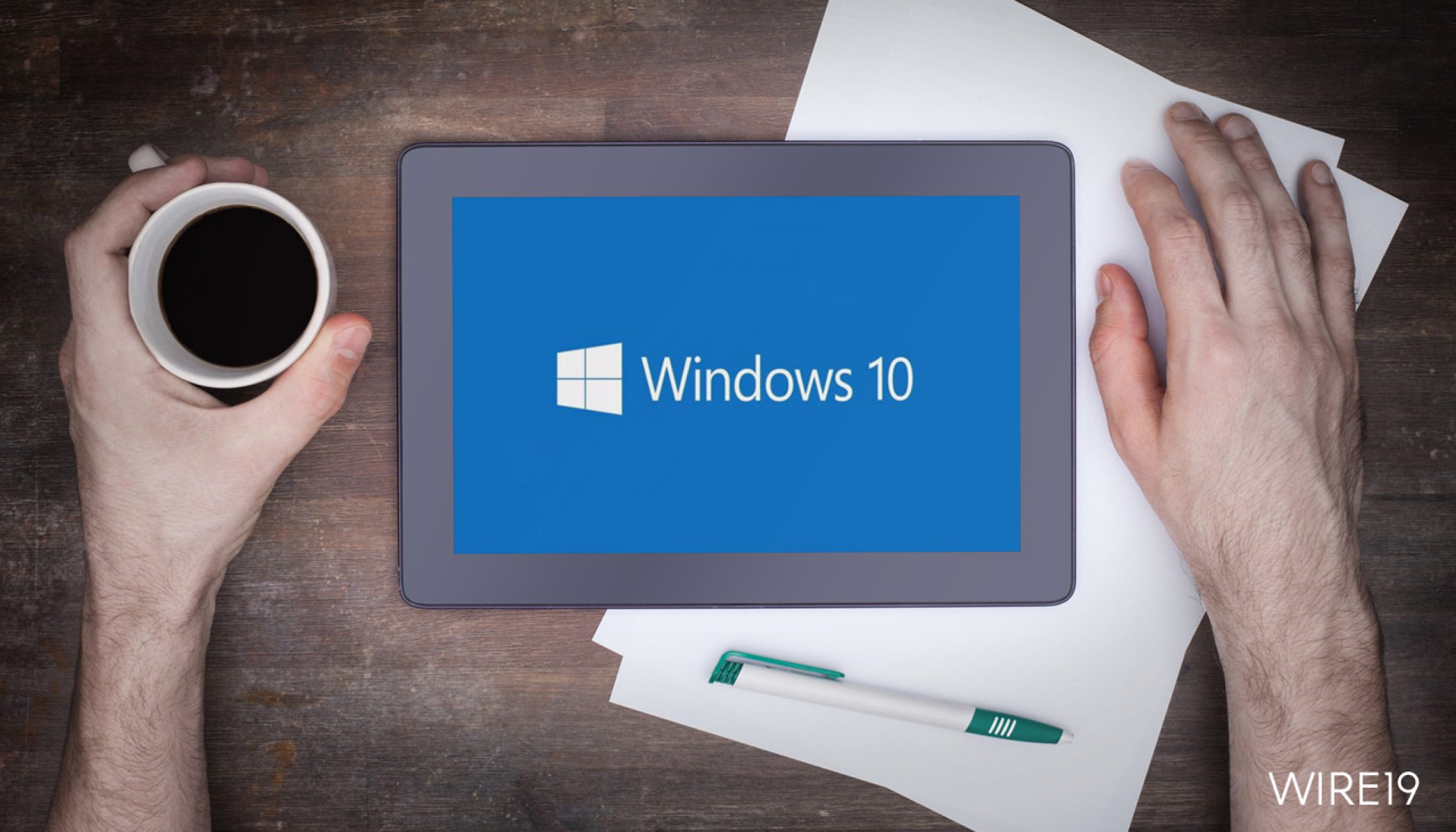Windows 10 Privacy Issues: Thinking of security, we cannot say that it is full proof and that you cannot lose your data. Nothing is 100% correct and neither is security. Hackers and spammers attack your PCs in such a manner that you do not even realize that the sensitive data has been compromised.
And it’s not just the hackers that collect or steal data, even Windows 10 Operating System is said to collect users’ data. Microsoft has been in controversy because of the same and many organizations like Electronic Frontier Foundation (EFF) have attacked Microsoft for it.
Due to these attacks and hampering the user’s data, Microsoft also introduced an update that addresses the Windows 10 Privacy issues and gives users access to Microsoft Windows Diagnostic Data Viewer. This Diagnostic Data Viewer contains all the data that is sent to the Microsoft server and is stored by it.
This however was a good step that has still left people confused and uncomfortable about their security and hence they wish to manage the Windows 10 privacy settings by controlling some essential Windows 10 privacy tools, to protect the sensitive and confidential data being compromised.
Practices To Enhance Windows 10 Privacy:
Whether it is the Diagnostic Data Viewer or the Windows 10 privacy settings, we have listed down some of the best practices you can follow to safeguard and tackle the Windows 10 privacy issues and do not let anyone take hold of your data.
Disable The Ad Tracking On Your Windows 10 PC:
To many of us, the ads being displayed on the browser are still astonishing as to how they know our interests and show exactly the similar stuff. For your knowledge, whenever we are on the Internet all our habits and preferences are stored and similar stuff is displayed in the form of ads.
With the information about this, companies take advantage of them and start displaying the ads on the browser. They keep on gathering information which is a serious issue and hence we should know how to change the relevant Windows 10 privacy settings to protect our privacy.

For this:
- Type Settings in the Start Menu to open the Settings Window.
- From the Settings Window, click on the Privacy option.
- Not from the Privacy Window, click on General from the left menu.
- Post this under the Change privacy options heading toggle off the option that reads “Let apps use advertising ID …. and so on”.
Disable The Location Tracking On Your Windows 10 PC:
Another point you can consider is the tracking feature. Windows 10 keeps a track of all your locations and knows exactly where you go. It might be Ok for some users, however to most of us, it is an issue of privacy and hence we want to change the Windows 10 privacy settings so that we are not tracked anymore.

For this:
- Type Settings in the Start Menu to open the Settings Window.
- From the Settings Window, click on the Privacy option.
- Not from the Privacy Window, click on the Location option from the left menu under the App permissions heading.
- From the new window, click on Change and then toggle off the option “Location access for this device” popup.
This way you can easily manage one more Windows 10 privacy issue and disable the location tracking.
Control Apps That Access Your Account Information:
Many of the apps installed on your Windows 10 needs access permissions to the information of your Microsoft Account. For example, if you log in to any app using your Google or Facebook credentials, the app simply saves the information and other details linked to the account.
To change the Windows 10 privacy settings so that we are not tracked anymore by the apps installed follow the steps below.

- Type Settings in the Start Menu to open the Settings Window.
- From the Settings Window, click on the Privacy option.
- Not from the Privacy Window, click on the Account info option from the left menu under the App permissions heading.
- From the main panel toggle of the option that says Allow apps to access your account info.
- You can also choose the apps individually and control them as per convenience.
Have Multiple User Accounts:
If you have multiple people who access your Windows 10 PC, the best way to cater to the Windows 10 Privacy settings is to create different user accounts for them and grant the permissions according to their needs. Make multiple accounts for your friend and family and do not let anyone access the information that you want to secure.
You can easily create a new user account and manage the Windows 10 privacy issues by following the steps below:
- Type Settings in the Start Menu to open the Settings Window.
- From the Settings Window, click on the Account option.
- Finally, click on Family & other users and create a new account for them.
We hope that the different Windows 10 Privacy Tools will help you address the security issues and keep your data safe and secure. These features not only secure your important information also keeps you away from the tension of getting your data compromised.