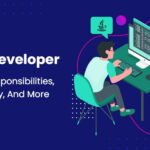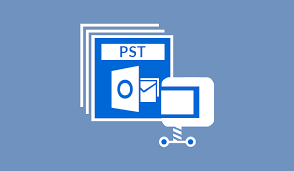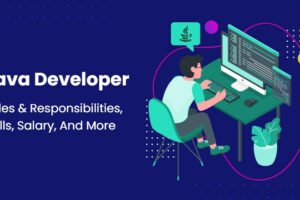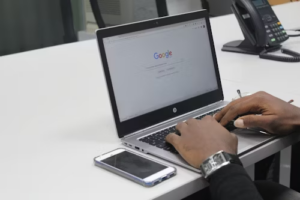It is quite common for Microsoft Outlook PST files to become corrupted or lost due to various reasons such as system crashes, careless handling of the data, malware attack, and more. The loss of important emails, contacts, tasks and calendar events can be very detrimental to a business.
Fortunately, there are ways to recover your lost or corrupted Outlook PST files with relative ease.
Method 1: Run the Inbox Repair Tool (Scanpst)
Inbox Repair Tool (or Scanpst) is an inbuilt feature within Microsoft Office that can be used to repair corrupt PST files. To use this tool:
- Go to your Windows Start menu and enter “scanpst” into the search bar.
- Click on the “Scanpst” tool and select your PST file from the list of files displayed.
- The Inbox Repair Tool will start to scan your PST file for errors and try to resolve them automatically. Depending on the size and complexity of your PST file, this process can take some time, so be patient!
- Once the repair process is complete, you will see a notification window informing you whether the repair was successful or not. If it was successful, then you can browse through your recovered Outlook data without any issues.
Method 2: Utilize Third-Party Software
If Scanpst fails to recover your lost or corrupted Outlook PST file, then you should consider using third-party software. There are several tools available online that can help you repair corrupt PST files quickly and easily.
- Download and install the third-party software onto your computer from its official website.
- Open the tool, select the damaged Outlook PST file, and click “Start” to scan for errors. The program will start to analyze the corrupted file and try to restore it in an intact state.
- Depending on the complexity of your PST file, this process may take some time so be patient! Once completed, you should be able to access all of your recovered Outlook data without any issues.
Additional Tip: Backup Your Data Regularly
It is important to remember that it’s always better to prevent than cure, so make sure that you backup your email data regularly as a precautionary measure. This way, even if something goes wrong and your Outlook PST file gets corrupted in some way, you can have peace of mind knowing that all of your important emails and contacts are safely backed up and ready to be restored instantly. So be sure to backup your data regularly and stay safe!
Additional Tip: Utilize Cloud Storage Solutions
Cloud storage solutions such as Microsoft One Drive or Google Drive are also great options for backing up important data, including Outlook PST files. By utilizing these services, you can store all of your emails and other Outlook data safely in the cloud and access them from anywhere at any time. Plus, most cloud storage solutions offer additional features such as built-in file synchronization, which allows you to keep your email data updated across multiple devices automatically – a feature that could come in handy if you ever need to recover your Outlook PST file quickly. So make sure to take advantage of these solutions and stay prepared!
FAQs:
Q: What is the Inbox Repair Tool (Scanpst)?
A: The Inbox Repair Tool (also known as Scanpst) is a built-in feature within Microsoft Office that can be used to repair corrupt PST files. This tool will scan your corrupted Outlook PST file for errors and try to resolve them automatically.
Q: How do I use third-party software to recover my lost or corrupted Outlook PST file?
A: Download and install the third-party software onto your computer from its official website. Open the tool, select the damaged Outlook PST file, and click “Start” to scan for errors. The program will start to analyze the corrupted file and try to restore it in an intact state. Once completed, you should be able to access all of your recovered Outlook data without any issues.
Q: What’s the best way to backup my Outlook PST files?
A: The best way to backup your Outlook PST files is by utilizing cloud storage solutions such as Microsoft One Drive or Google Drive. These services allow you to store all of your emails and other Outlook data safely in the cloud and access them from anywhere at any time. Plus, most of these solutions offer additional features such as file synchronization, which means that you can keep your email data updated across multiple devices automatically. So make sure to take advantage of these services and stay prepared!
Conclusion:
Recovering a lost or corrupted Microsoft Outlook PST file doesn’t have to be a complicated process. By following the two methods outlined above, you should be able to restore your lost or corrupted Outlook PST file with relative ease. Be sure to utilize reliable third-party software if Scanpst fails to complete the repair task.