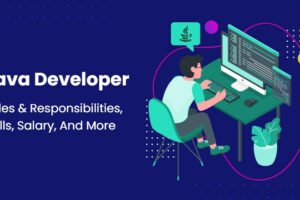Some Windows 10 users have recently complained that they are having an Invalid Value for Registry error while opening images. When you are locked out of your pictures, this is an unexpected problem. Here, I will mention some methods tested to correct this error in your PC.
Method 1: Fix your system using the Advanced Repair Tool for
Registry file manipulation is the key issues behind this mistake. In this case, you need Advanced Device Repair Tool to fix this problem. This tool quickly scans the whole PC and repairs the Invalid Value for Registry with a single click.
Method 2: Reset Photos app
The best solution to your problem may be to reset the picture app. When you reset the photo app, the registry entry will also be reset.
- Go to Settings > System > Apps & Features and click on “Photos” app.
- Click on Advanced option and there, you will find reset button.
Method 3: Uninstall Entry from Old Registry
This method is not recommended to the beginner user, however, since incorrect editing of this file can cause problems to PC. You could get Blue Screen of Death or your PC won’t boot.
- By pressing Windows Key + R, open the Run command. Type in regedit.exe and click enter. The Register Editor opens.

- Now, browse the following location:

HKEY_CURRENT_USER \ Software \ Classes \ Local Settings \ Software \ Microsoft \ Windows \ CurrentVersion \ AppModel \ Repository \ Families.
- Search and expand the Microsoft.Windows.Photos folder. You will find 8 entries here, and it is likely that there will also be old entries.
- If 8 entries remain, it means that 4 entries are old. If 4 entries remain, it implies that 2 entries are old. Delete old entries with the older version.

- Entries are not easy to erase. To do that, you will have to grant administrative permission. Right-click Entries and go to Permission to give administrative privilege.
Method 4: Run Troubleshooter for Windows Store App
Windows App Troubleshooter can quickly correct a Invalid Value in Registry.
- Click on the Start menu and type troubleshooting. Click from the search result on Troubleshooting.

- On the left column, click the View All. It will open all the troubleshooting menu
 .
. - Select and click on Windows Store Applications from the list. Windows Store App Troubleshooting will begin.

Method 5: Run System File Checker Tool
The most amazing way to repair system file corruption problems is the System File Checker tool.
- As Administrator, Open Command Prompt

- Run commands following the prompt instruction.
sfc /scan 
- Wait until you have completed the process.
Conclusion
The solutions should help in fixing Invalid Value for Registry error in Windows 10. Let us know what worked for you in comments below.
How to fix Photos app error: Invalid Value for Registry
Some Windows 10 users have recently complained that they are having an Invalid Value for Registry error while opening images. When you are locked out of your pictures, this is an unexpected problem. Here, I will mention some methods tested to correct this error in your PC.
Method 1: Fix your system using the Advanced Repair Tool for
Registry file manipulation is the key issues behind this mistake. In this case, you need Advanced Device Repair Tool to fix this problem. This tool quickly scans the whole PC and repairs the Invalid Value for Registry with a single click.
Method 2: Reset Photos app
The best solution to your problem may be to reset the picture app. When you reset the photo app, the registry entry will also be reset.
- Go to Settings > System > Apps & Features and click on “Photos” app.
- Click on Advanced option and there, you will find reset button.
Method 3: Uninstall Entry from Old Registry
This method is not recommended to the beginner user, however, since incorrect editing of this file can cause problems to PC. You could get Blue Screen of Death or your PC won’t boot.
- By pressing Windows Key + R, open the Run command. Type in regedit.exe and click enter. The Register Editor opens.
- Now, browse the following location:
HKEY_CURRENT_USER \ Software \ Classes \ Local Settings \ Software \ Microsoft \ Windows \ CurrentVersion \ AppModel \ Repository \ Families.
- Search and expand the Microsoft.Windows.Photos folder. You will find 8 entries here, and it is likely that there will also be old entries.
- If 8 entries remain, it means that 4 entries are old. If 4 entries remain, it implies that 2 entries are old. Delete old entries with the older version.
- Entries are not easy to erase. To do that, you will have to grant administrative permission. Right-click Entries and go to Permission to give administrative privilege.
Method 4: Run Troubleshooter for Windows Store App
Windows App Troubleshooter can quickly correct a Invalid Value in Registry.
- Click on the Start menu and type troubleshooting. Click from the search result on Troubleshooting.
- On the left column, click the View All. It will open all the troubleshooting menu.
- Select and click on Windows Store Applications from the list. Windows Store App Troubleshooting will begin.
Method 5: Run System File Checker Tool
The most amazing way to repair system file corruption problems is the System File Checker tool.
- As Administrator, Open Command Prompt
- Run commands following the prompt instruction.
sfc /scannow
sfc scan now
- Wait until you have completed the process.
Conclusion
The solutions should help in fixing Invalid Value for Registry error in Windows 10. Let us know what worked for you in comments below.