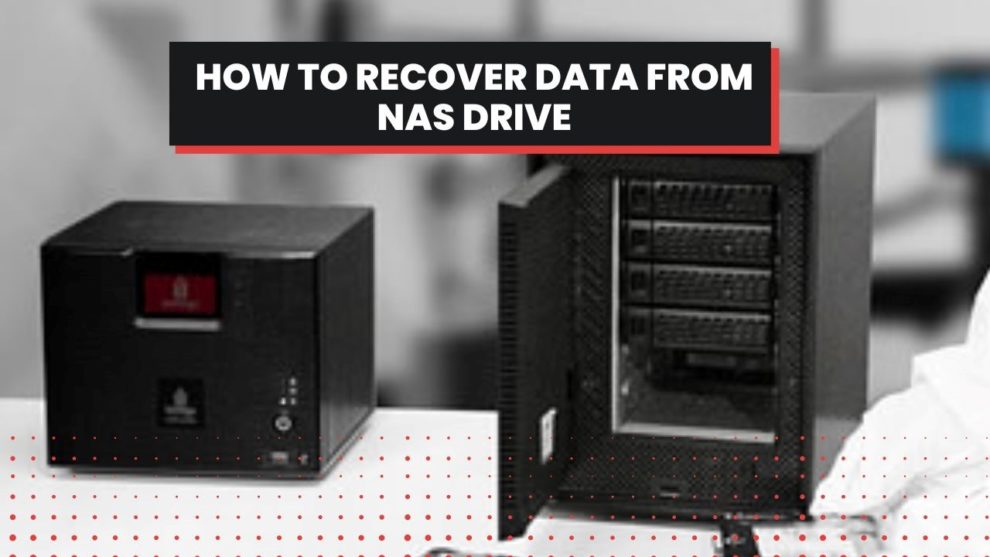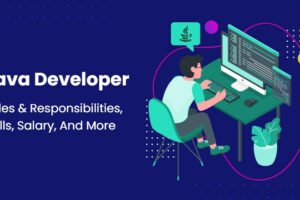NAS or Network Attached Storage is a file-level data storage server that connects to and is accessed through the network, allowing users and heterogeneous clients to access and share files/folders, etc. from a centralized disk capacity. NAS devices are configured and managed with a browser-based utility. All, who need remote access or work in different time zones, can use NAS products.
NAS systems are flexible and scalable. You can add additional storage devices to boost storage capacity. NAS offers physical storage in the form of disk drives that may include HDDs, SSDs, or other non-volatile memory devices. However, the use of RAID array in NAS is becoming quite popular.
Many people, across businesses and homes, are opting for NAS as their primary option for storing data locally with higher data security, storage capacity, and performance. Choosing NAS with RAID also offers reliability, accessibility of data, apps, and systems, easy data backup and recovery, and more. However, despite all the advantages, NAS is still susceptible to errors, eventually leading to data loss. But, don’t worry! NAS data recovery is possible.
What Causes NAS Drive Failure?
Even though NAS offers a wide range of benefits, it is still susceptible to errors. The NAS drive can fail under different circumstances due to many reasons, including:
- Bad sectors
- Overheating
- Disk Head failure
- Improper shutdown
- Abrupt power failure
- Incorrect setup
- Drive partition formatting
- Platter damage
- Defective NAS controllers
- OS errors and more
How do I recover data from NAS?
Even if your NAS drive fails, you can still recover your data using powerful data recovery software, such as Stellar Data Recovery Technician. This DIY RAID data recovery tool supports file recovery from typical RAID levels, Nested RAID arrays, and NAS-based storage devices. You can proceed with the following steps to retrieve data from the NAS drive.
- Turn off your NAS, remove all the drives, and note the sequence of the connected drives.
- Next, connect all NAS drives to your system one by one via SATA or USB cable.
- Download Stellar Data Recovery Technician on your system and then select ‘All Data’ or choose the type of data you want to restore and click ‘Next.’
- On the next screen, if the NAS consists only of a single hard drive, select ‘Physical Disk’ and click ‘Scan.’ It will scan your NAS drive for lost or deleted data. Once, the results are shown, select the files and recover data.
- However, if the NAS is a composition of a RAID array, select ‘RAID Recovery’ and click ‘Scan.’
- On the next prompt, select the RAID level under the ‘RAID Reconstruction’
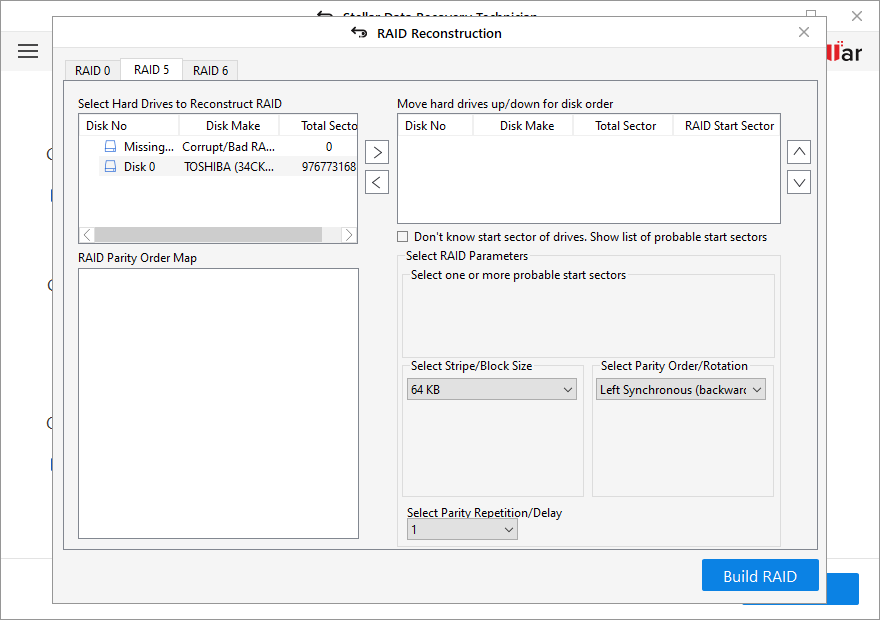
- Next, use the left-right arrow keys on your keyboard and move the RAID level disks to the ‘Move hard drives up/down for disk order’
- Check the disk sequence you noted while removing the disks from the array and arrange the disks in the same sequence using the up-down arrow key.
- Now, select the ‘RAID parameters.’ If you don’t know the parameters, select ‘Don’t know start sector of drives…’
- Afterward, click ‘Build RAID’ and proceed.
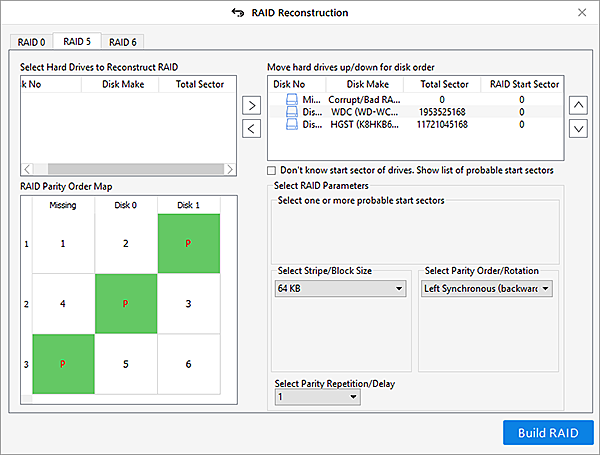
- Based on the selected or probable parameters, the tool will start rebuilding the RAID virtually.
- Once done, choose the virtually build RAID and click Show Volume List.
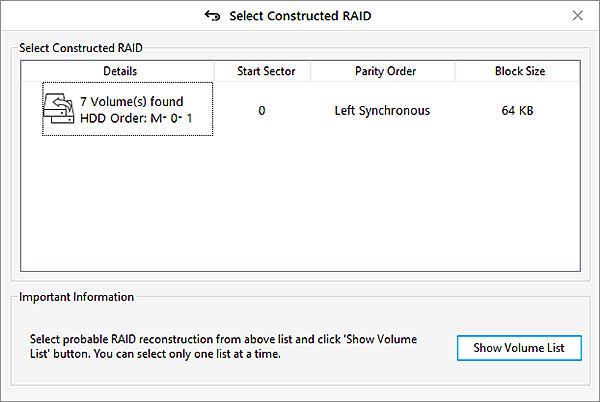 Next, choose the RAID volume from the list and click Scan.
Next, choose the RAID volume from the list and click Scan.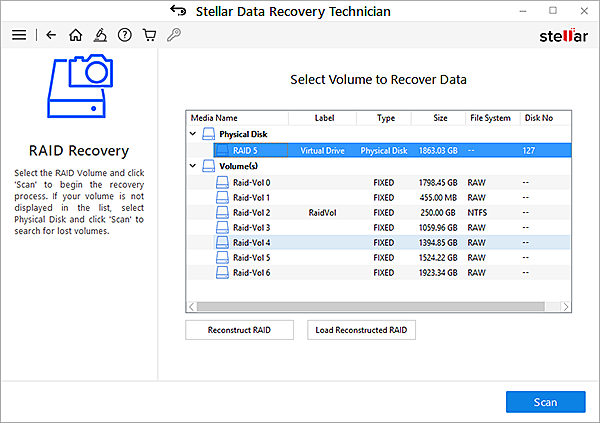
- The software will now start scanning the drive for data.
- After scanning, the data will show up on the screen. Select the files you want to restore, preview them, and click Recover > Browse.
- Finally, click Start-Saving to store the recovered NAS drive data.
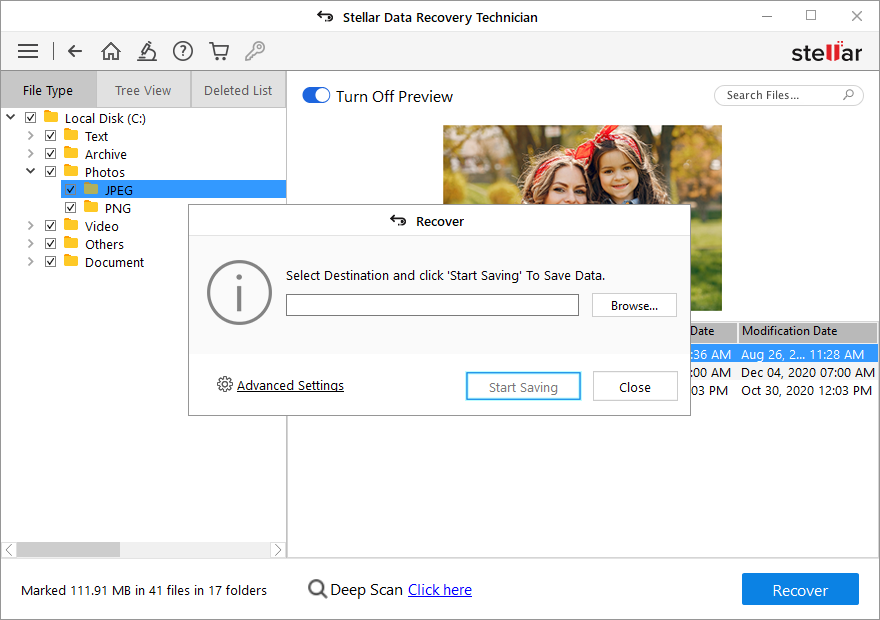
- Your data will be saved at the chosen location.
How do I protect my NAS data?
Data loss can occur at any moment. And, even if you know the causes and NAS data recovery methods, it’s always better to prevent data loss. You can follow the given tips and protect your data against NAS failure and errors.
- Always create a backup of your drives. Create at least three copies of it.
- The access right to the shared network should be restricted to only the authorized users.
- Always set up NAS with RAID for better data security, fault tolerance, improved performance, and more.
- Always have correct documentation implemented.
- Test the extended NAS as incomplete operations may lead to data loss and drive failure.
- Ensure you standardize the Microsoft File Systems or Linux EXT3 or XFS.
Conclusion
NAS (Network Attached Storage) is more popular for providing several benefits for its users, including ease of access, low cost and high capacity. Moreover, it facilitates storing unstructured data in one place, along with data archiving and backup. However, NAS is also susceptible to failure or errors that may result in data loss, so you should be ready with recovery plans. This guide has discussed the possible causes for NAS failure, data recovery from NAS drives along with some precautionary tips to protect data. Do let us know if you have any queries or suggestions. Have a successful NAS file recovery!