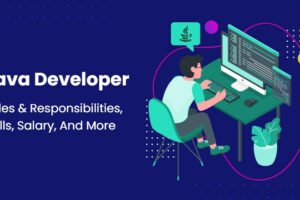Well, Fallout 4 is crashing and the gamers are angry. Are you one of them? Don’t worry because by the end of this article, we will be solving the issue and fixing it for a seamless gaming experience.
Disclaimer: “Etechno team does not hold any responsibility of sudden system crashes due to the fixes below.”
Some fixes to the issue of crashing Fallout 4
1. Installing the latest game patch
The developers of the game releases game patches every few weeks to fix all the persisting bugs. It is also possible that some latest patch might have triggered the crash and new patch is the fix to it. So, just move to the website and download it.
If the issue still persists, move to the next fix.
2. Updating the graphics driver
There is a high possibility that the NVIDIA drivers are outdated that may be causing the error or maybe wrong drivers to have been in your system.
Method 1
For this, Install the correct NVIDIA driver from the official website by clicking here.
- Fill in the correct details of the Graphics Card present in the system. NVIDIA GeForce MX250 in our case.
- Make sure it matches your computer architecture system.
Method 2
If you are a newbie and still cannot find the relevant details about the Graphics Card. This method will surely help you with that.
- Down the Driver Easy software from here.
- Run the software and click the Scan Now box.
- It will scan for all the outdated or corrupted drivers and present a list of all.
- Click Update All after buying the Pro version with a minimum charge.
- Restart the computer to check if the method worked.
3. Disabling the anti-virus software
There might be a possibility which is a bit unlikely to cause this issue. Just try disabling the anti-virus and then trying to launch the game.
If it works, contact the Anti-virus manufacturer with the details else holds on to the next major fix.
4. Setting the graphics settings to low
Sometimes, the video settings of the game might cause the game to crash. So, one should tweak the graphics settings to fix the issue.
Also, set the game to Windowed Mode and lower the video settings.
5. Configuring settings for the game
Sometimes, the irrelevant settings of the game can lead to sudden crashes. Just follow the steps below to configure the best one.
- Start by checking the computer resolution with the resolution of the game and cross check if they are identical.
- After that, move to Graphics Adapter and Resolution settings and confirm Windowed Mode and Borderless.
- Untick Enable Intro Video from the settings.
- Also, disable God rays in the settings.
- Restart the computer to check if the problem is solved.
Still, have any queries? Comment down below and our team will reply as soon as possible.