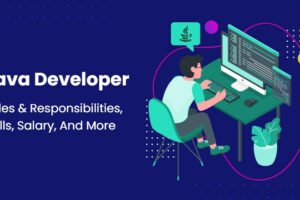ds4 windows not working:
The fact that the controllers are not approved is kinda frustrating for any gamer or whatever you call yourself. Working with ds4 windows is no less than a nightmare, the worst part is that it has become a reality. Due to the latest updates, you may encounter others where ds4 Windows is not working in Windows 10
Despite all your efforts, you may have failed to work with ds4 windows. But you don’t have to worry, because here are the solutions you might be interested in tried and tested answers.
Although it is always possible to play a game with your keyboard, you cannot compare experiences and performances with the use of controllers. It’s like playing a game on your phone, it’s possible, however, there is something about Xbox and PlayStation, that takes it to another level. It’s all about experience, and that’s the reason why gamers use controllers to play on a PC.
That’s all DS4 is. The PlayStation Dual Shock 4 or PS4 controller is a controller that most gamers like to be their best at and use their fingers most efficiently. All those efforts will surely work. If you get an error message every time you try to connect your controllers. That’s triggering, right? It’s like breaking all dreams before you try or experiencing completely opposite of what you expected in your dreams, through your heart. Moving on!
What’s the problem with DS4?
DS4 Windows is a Windows 10 application created to deceive the system into believing that the PS4 controller is an Xbox controller. Xbox and Windows are designed and owned by Microsoft, so they are compatible, but PS4 controller is made by Sony as we know it. That’s why the PS4 controller is not compatible with Windows 10.
Now, with ds4windows, you can connect the PS4 controller to Windows 10 and play with it. But, recently, after the latest Windows update, things changed when Windows users started showing error message when connecting PS4 controllers.
Many people have complained that Ds4 Windows is not working. After all attempts to reinstall and replace ports, gamers face similar issues, as a result ds4 window is not working.
Solutions for DS4 windows not working
- Update ds4 windows
Locate the ds4 Windows extracted file and update the application with the help of ds4 Updater. Give it some time, find the latest updates, download and install them, and wait till the process to confirm via a pop-up message. When the process is complete, close the DS4 app and restart it. Now try again. You should be able to connect with DS4 Windows, you can locate your controller and connect to the system.
- Enable the ds4/ps4 controller in Device Manager
Plug in your controllers and open the ds4 windows. Right-click on the Start button and select Device Manager. In the list, you will find the Human Interface Device option. Expand the option and right-click on the HID-compliant game controller. Click Enable Device, you are done. Close the window and go back to the ds4windows app, you can now find your controller and connect to it.
- Uninstall the ds4 controller from the control panel
Since there is no better solution than restarting your computer, you should never give up the idea of reinstalling a problematic application.
Close Ds4 windows and remove the controllers. Open the Control Panel. Go to Device and Printers under Hardware and Sounds options. You will find wireless controllers. Right-click on it and go to Properties, you will see a pop-up window. Move the tab to Hard ware.

Under Device Functions, select HID-compliant game controller, click the Properties button, and then click change Settings. This will open a new window. Go to the Driver tab and click on ‘Uninstall device’. When the warning pops up, click ‘Uninstall’.
Clicking OK will close the window, and then plug in your PS4 controllers, which will open the DS4 windows. At this point, it can find your gaming consoles.
- Hide ps4/ds4 controller option
Due to the emulator, your system may be confused and PS4 controllers may be detected as two controllers. One as the Xbox; the other is the PS4. It causes confusion and system behavior issues. So, you may need to hide your controllers which can be helpful in this situation.
Go to the configuration option of the DS4 Windows application. The first option is ‘Hide DS4 Controller’. Selecting the option will check the box next to it. Now go to the Controllers tab. Plug in the controllers and it should get detected this time.
-
- Uninstall the latest Windows update
To uninstall, the steps are very simple. Go to Start, from there Settings. From the options, select Updates and Security and click on Find ‘View update history’ written in blue, which will be highlighted as a link
Now in the window, you can find uninstall the update option. The option should be at the top. Right-click on the latest update and click Uninstall.
Now, wait until the whole process is complete. When done, restart your PC.
Conclusion
The recent problem with ds4 windows is that it did not work with Windows 10 due to the latest update in Windows. The final solution suggests uninstalling the latest update. But there may always be other reasons. If uninstalling does not work, one of the above solutions will work anyway.