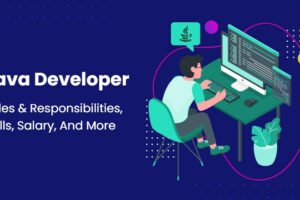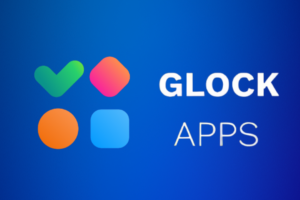Importance of the Free Hard Drive Cloning Software
Disk cloning is a process in which the contents of a hard drive are copied to another hard drive to create an identical copy. There are many reasons to do this, including backing up important data, upgrading to a larger hard drive, or transferring the system to a different computer.
400;”>Hard drive cloning software is an essential tool for anyone who needs to back up important data and restore it in case of system failure or emergency. It’s important because it allows you to quickly and easily make a full hard drive copy, or transfer your system to a new computer, in the event of a hardware failure or infection. Additionally, cloning software can be used to recover data in the event of a system crash, making it an invaluable tool for anyone who relies on the safety of their data.
The Best Free Hard Drive Cloning Software for Windows
Now that you understand why hard drive cloning software is important, let’s take a look at the best free disk cloning software windows 10 solutions out there. In this article, we will discuss the best hard drive cloning software – AOMEI Backupper. We will also provide a tutorial on the specific cloning process of this software so that you can easily start using it. So read on to learn more about the best free disk cloning software solutions available today.
- Intelligent clone: By default, the software only clones the used sectors of the hard drive, therefore, you can easily clone a larger hard drive to a smaller drive.
- SSD alignment: If the target disk is an SSD, this feature can speed up the reading and writing speed of the target SSD as well as is beneficial to prolong the service life of the SSD.
- Sector-by-sector clone: If your destination disk is the same as or larger than your source hard drive, you can use this feature to clone all sectors of the hard drive.
- Various destination paths: You can clone hard drive to HDD, SSD, local drive, external drive, USB flash drive, etc.
- Multiple operating systems: AOMEI Backupper supports many different systems, including Windows 11/10/8/7/XP/Vista, etc.
How to Clone Hard Drive Step by Step
The free disk cloning software AOMEI Backupper is designed for Windows system and can be used to clone hard drives, clone partitions, backup data and restore data. It also offers a wide range of additional features, such as the ability to schedule backups and compress images.
AOMEI Backupper is easy to use and provides a reliable solution for backing up and restoring data. Next, you can complete the preparations according to the following tutorial and then start cloning the hard disk to any place you want to clone. The following tutorial takes cloning a hard disk to SSD as an example.
- Backup files to external hard drive: During the cloning process, the data on the target disk will be deleted, so you need to backup important files in advance.
- Connect the target SSD: Connect the target SSD to the computer and ensure that the destination SSD can be recognized.
- Download the hard drive cloning software: Download and install AOMEI Backupper Standard on the PC.
Step 1. Launch the free hard drive cloning software, and click Clone, then click Disk Clone.
Note:
The free edition only supports 2 types Disk clone. The first kind is cloning MBR to MBR (system disks), and the second is cloning data disk. If you want to clone disks between two GPT disks or between GPT and MBR disks, you can upgrade to the Pro or higher editions.
Step 2. Select a hard drive as the source disk then click on the Next button.
Step 3. Select an SSD as the destination disk then click on the Next button.
Step 4. Since the target drive is an SSD, remember to tick SSD Alignment to make the SSD perform better. Then click Start Clone.
Note:
Edit Partitions: You can use this feature to change the partition size automatically or manually. This feature is supported by advanced versions.
Summary
Overall, this article introduces why cloning software is very important and the best cloning software recommended in the article – AOMEI Backupper. It can meet your various needs of cloning hard disks, and you can also choose different cloning methods and operating systems by yourself.
In addition, this software is also a very powerful backup and restore software, you can use it to back up the system, disk, partition and files. If you want to know how to move program files from C to D, it can easily do it for you. You can download this software to explore more.