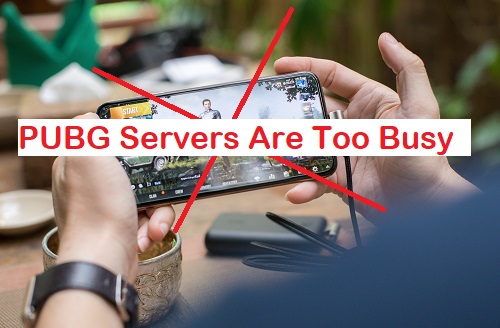PUBG servers are too busy:
Facing PUBG servers’ busy issues? You are not alone. People are crazy and insane about the same problem. The forums are full of the same complaints about PUBG servers, but just like every lock has a key, this issue can be solved as well, this problem is no different. We have all the answers to kickstart your PUBG game you have been waiting for without visiting hundreds of forums and trying all the solutions.
With this blog, you will get your hands on a well-researched ready-made list, especially the tried and tested solutions needed to fix the error message ‘PUBG servers are too busy’.
PUBG is one of the most addictive battlefield games and also the most popular one worldwide.
When the game is too big, server failures are not uncommon. Such a large audience logs in at the same time, which causes problems for the servers, but what do you do?
Fix error message: PUBG servers are too busy
You also take the time to play the game from your busy schedule, and then face this message. Despite many attempts, ‘PUBG servers do not seem to be busy’. We understand that you are anxious not to waste your time and will soon move towards solutions.
Try to reconnect
After seeing this message, all you have to do is click the Reconnect button, not once, not twice, multiple times. If you missed, well then what are you waiting for?
Does it work? Are PUBG servers still busy?? Time to reconnect your internet. Disconnect your internet connection, reconnect, and then check if its solved. Is it still working? Click the Connect button again. It should work. If you are successful, congratulations, if not, it’s time to try the next solution.
Update the Game
Make sure your PUBG is up to date. Most Wednesdays you’ll get new updates on PUBG, but don’t forget to check out today even if today is not Wednesday.
Updating may fix minor issues and bugs in the game. That’s why you should never ignore updates. If you do not know, this update can fix your ‘PUBG servers are too busy’ with a simple click.
Reset your modem
The solution is to reset the modem for most PUBG players. You can try the trick by turning it off. Press the power button to turn it off, and then restart it. It would be great if you can find a small reset button on the back of the modem. If it works for you, hit it and see the magic.
If not, don’t worry, we have other solutions.
Turn off Proxy Settings
If you are using Windows 10, all you need to do immediately is change your proxy settings. How? To get started open start menu and type “proxy”, click on proxy settings and open the window. You can find two options, first the automatic proxy setting and the second the manual proxy setup.
Turn off the button below the automatic proxy settings and switch to manual installation. Done? Restart PUBG and if it says ‘PUBG servers busy’, click the Reconnect button and your problem will be solved.
Turn off Firewall
Firewalls may be the root cause for PUBG servers not connecting. There may be your firewall program that would be blocking the game from connecting the servers As a solution, turning it off will help.
- Select the Start Windows logo Start button > Settings Gear-shaped Settings icon > Update & Security Circular arrows Sync icon > Windows Security and then Firewall & network protection. Open Windows Security settings
- Select a network profile.
- Under Microsoft Defender Firewall, switch the setting to Off. If you have an antivirus installed, make those changes from the app itself.
After the changes, launch PUBG and check if the issue is solved.
Try changing servers
If the game still doesn’t reconnect and showing the same error that PUBG servers are very busy, click on the small globe icon at the bottom right of the display of the PUBG’s user interface.
Clicking on Globe opens options with different locations. You can try the nearest location and reconnect. If this does not work, you can decide to connect to the various locations available to test whether or not you can play on other servers.
Try PUBG Mobile Lite
Playing through PUBG Mobile Lite is the ultimate solution to our well-researched, tried and tested solutions for fixing PUBG servers. PUBG Mobile Lite is an app that allows you to play from anywhere, even if PUBG is limited there. To do this, you need to download good VPN software on your mobile.
After installing, Go to settings> Apps> Find Google Play services and click on Force Stop. Next, clear cache and data. Next, launch the installed VPN software and select your country, this time not the original country, but countries like the Philippines or Brazil.
After making the connection, open play store and search for PUBG Mobile Lite. If the app is being displayed then it indicates that the method has worked. If this does not work, try another country. Make sure you are always connected with your VPN. Download and enjoy
Final words
‘PUBG servers are busy’ Our listing will help you avoid errors or interruptions, but if PUBG servers are actually under maintenance due to traffic overload, then there is nothing else left but to wait. For that you can try meditation.